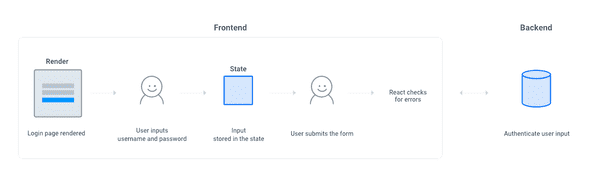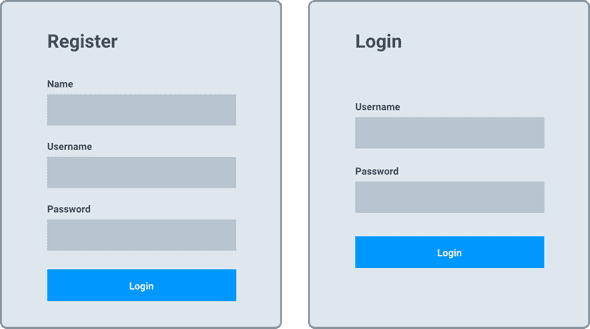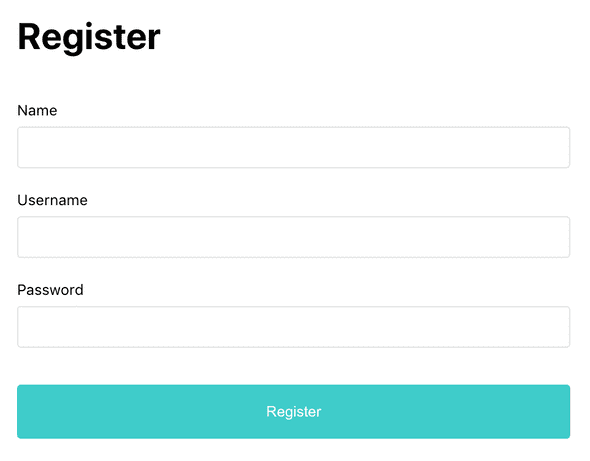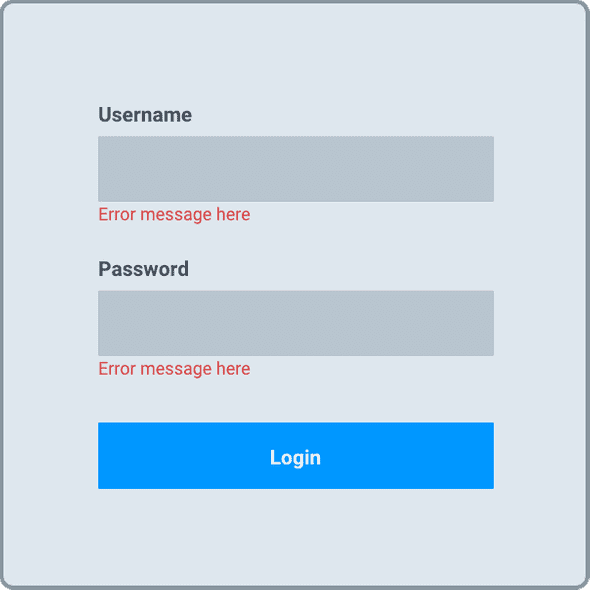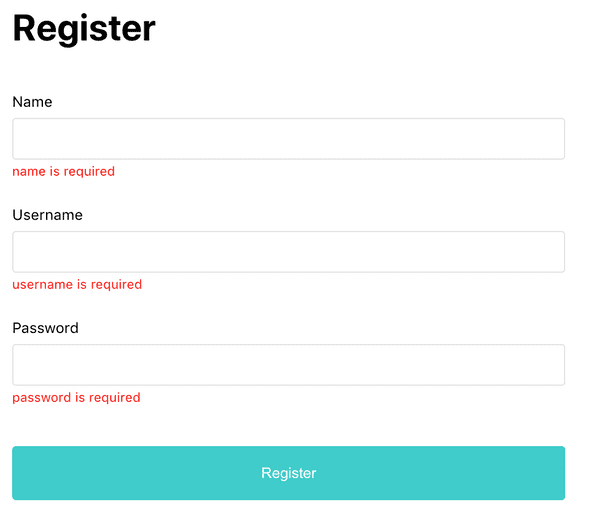Building a simple registration and login form in React
07.28.2020
In this post, I'm going to go over how to create a simple form in React. I'll focus on the client side: creating the basic UI, saving the user-submitted data, and validating the form.
Understanding the flow
The basic flow
- The login/registration page is rendered on the screen
- User inputs value into the field
- User input value is saved in the state
- User clicks the submit button
- Client side form validation
- Server side authentication
1. Creating the basic UI
It will be based on this wireframe,
in this structure
├── form
│ └── div
│ └── label
│ └── input
│ └── div
│ └── label
│ └── input
│ └── div
│ └── label
│ └── input
│ └── buttonUsing JSX and styled-components, I can translate into React like the following.
--Registration.js--
import React from "react"
//import styles and assets
import styled from "styled-components"
const Registration = () => {
return (
<Container>
<Header>
<h1>Register</h1>
</Header>
<Form>
<div className="form-group">
<label htmlFor="">Name</label>
<input type="text" className="textinput" />
</div>
<div className="form-group">
<label htmlFor="">Username</label>
<input type="text" className="textinput" />
</div>
<div className="form-group">
<label htmlFor="">Password</label>
<input type="password" className="textinput" />
</div>
<button>Register</button>
</Form>
</Container>
)
}
const Container = styled.div`
width: 100%;
max-width: 600px;
margin: 0 auto;
`
const Header = styled.header`
margin: 3em 0;
h1 {
font-size: 2.5rem;
}
`
const Form = styled.form`
width: 100%;
.form-group {
padding-bottom: 1em;
}
.textinput {
width: 100%;
font-size: 1rem;
border: 1px solid #e4e4e4;
border-radius: 0.25em;
padding: 0.75em;
margin: 0.5em 0;
}
button {
width: 100%;
background-color: #3fccca;
border: none;
outline: none;
border-radius: 0.25em;
font-size: 1rem;
color: #fff;
padding: 1.25em 0;
margin: 1em 0;
cursor: pointer;
}
`
export default RegistrationWe can extract input fields into a reusable component, and make it controlled.
--InputField.js--
import React from "react"
//import styles and assets
import styled from "styled-components"
const InputField = ({ label, type, value }) => {
return (
<Container>
<label htmlFor="">{label}</label>
<Input type={type} value={value} />
</Container>
)
}
const Container = styled.div`
padding-bottom: 1em;
`
const Input = styled.input`
width: 100%;
font-size: 1rem;
border: 1px solid #e4e4e4;
border-radius: 0.25em;
padding: 0.75em;
margin: 0.5em 0;
`
export default InputFieldImport it into the Registration.js file
--Registration.js--
import InputField from "../components/InputField"
const Registration = () => {
return (
<Container>
<Header>
<h1>Register</h1>
</Header>
<Form>
<InputField label="Name" type="text" />
<InputField label="Username" type="text" />
<InputField label="Password" type="password" />
<button>Register</button>
</Form>
</Container>
)
}Now the page is rendered on the screen
2. Saving the user input
Now when user types in, we need to store the value in the state. The value in the state will be validated, then sent to the server.
First, create the state
const [account, setAccount] = useState({
name: "",
username: "",
password: "",
})Sync InputField to the state
<InputField value={account.name} label="Name" type="text" />
<InputField value={account.username} label="Username" type="text" />
<InputField value={account.password} label="Password" type="password" />- This is done by adding value attribute to the
inputand assigning it to the state. Now the value stored in the state is displayed in the input field. Initially, I set the state to "" so that input field is left blank by default.
Whenever user types something, store the value in the state
--Registration.js--
<InputField value={account.name} label="Name" type="text" handleChange={handleChange}/>
<InputField value={account.username} label="Username" type="text" handleChange={handleChange}/>
<InputField value={account.password} label="Password" type="password" handleChange={handleChange}/>
--InputField.js--
<Input type={type} value={value} onChange={handleChange} />- This is done by calling a function with onChange method from the InputField component.
onChange, meaning whenever user types something in the input field, callhandleChange, a function that will update the state.
Create handleChange function
--Registration.js--
const handleChange = ({ currentTarget: input }) => {
const userInput = { ...account }
userInput[input.name] = input.value
setAccount(userInput)
}This method will listen to the input field's change in value (event), in this case renamed as (input), and update the state.
- Can't update the state directly, so clone the state first
- Then set the cloned object to the user input value
- Instead of
userInput.usernameoruserInput.password, writeuserInput[input.name]so that it can bring the name of the current event. - Lastly set the original state to the changed object
Now the state is updated with user input
3. Validating user input
When user clicks the Submit button, onSubmit, I want to validate the value stored in the state for any client-side errors. Once validated, it will be sent to the server for authentication.
This is how it should look like when there's any error.
In the Input component, decide where to display error message. If there's any error, I want it to show up right below the input field.
--InputField.js--
const InputField = ({ error, label, name, type, value, handleChange }) => {
return (
<Container>
<label htmlFor="">{label}</label>
<Input name={name} type={type} value={value} onChange={handleChange} />
{error && <Error>{error}</Error>}
</Container>
)
}How do I know if there's any error? onSubmit, call a method to validate. If input value doesn't pass the validation, return an error message and store it in the state. The error message then will be passed down to the InputField component.
Create a state where you want to store error messages.
--Registration.js--
const [errors, setErrors] = useState({})onSubmit, call handleSubmit method.
<form onSubmit={handleSubmit}>Create handleSubmit method
const handleSubmit = event => {
event.preventDefault()
const errors = validate()
setError(errors)
if (errors) return
// call server
}In this method, we will
- Add
preventDefault()to prevent full page reload on click. - Call
validate()which will check for an errors and return error messages if there's any. - If
validate()returns a message, store it in the state. - And do not proceed to the next step, which is calling the server for authentication.
Create validate() method
const validate = () => {
const errors = {}
if (account.name === "") {
errors.name = "name is required"
}
if (account.username === "") {
errors.username = "username is required"
}
if (account.password === "") {
errors.password = "password is required"
}
return errors
}Pass the error message to the InputField component
<InputField
error={errors.name}
name="name"
value={account.name}
label="Name"
type="text"
handleChange={handleChange}
/>This is how it's rendered on the screen.
We can follow the same steps to create a login form. Now it's time to authenticate the data with the server. link here