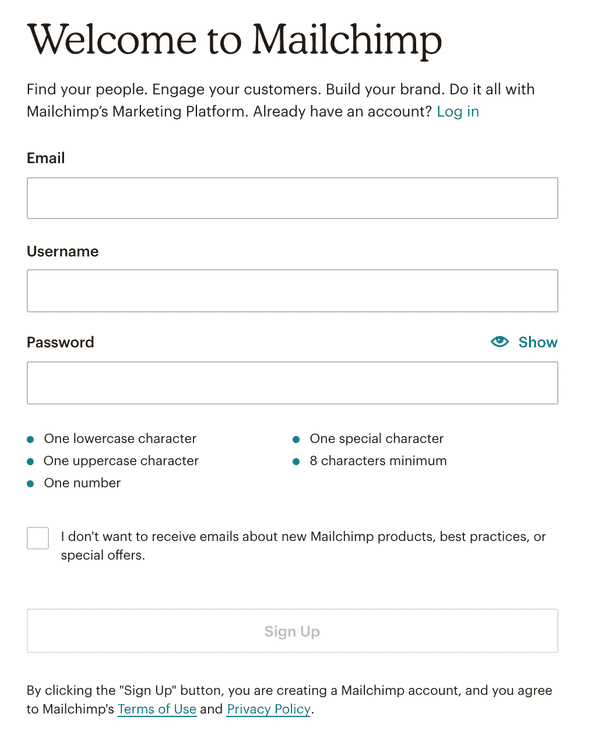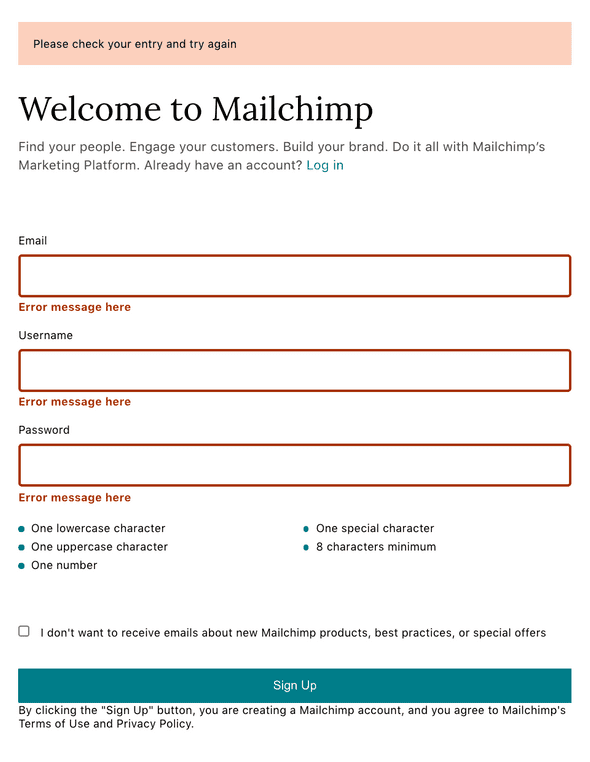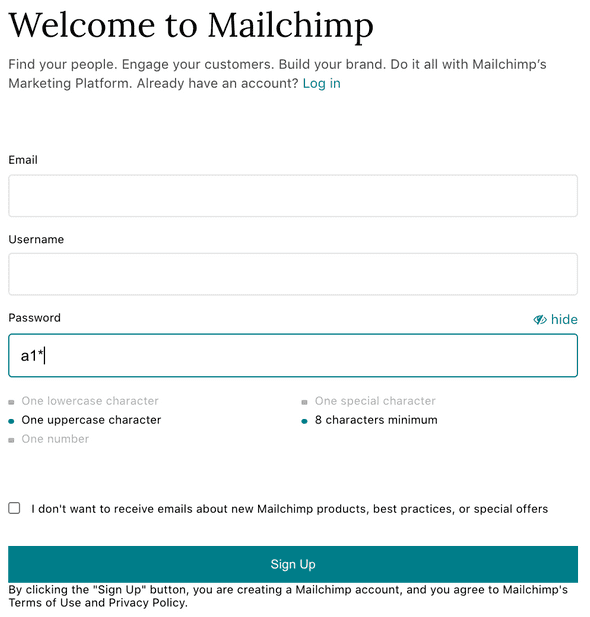Registration Forms Best Practices
08.09.2020
I'm going to recreate some of the sign-up and login forms that are considered best practices.
Mailchimp
Mailchimp always gets its name out there when it comes to a great sign-up form. It's clean, friendly and intuitive.
Features that I'm going to focus on
- Show/hide password
- Password requirement hints
My process
- Create default UI
- Create UI with all error messages visible
- Enable password show/hide
- Enable password requirement hints
1. UI with all error messages visible
The reason why I create UI with all error messages visible first is because it's easier to make sure I'm not missing anything.
2. Enabling password show/hide
The password input is set to type="password" by default. This hides the text input in the field. When show button clicked, it changes to type="text" and displays the input.
- Set password input to
type="pasword" - Add show/hide button
- When button clicked, change the type to "text", and back to "password" when clicked again. The easiest way to do this is using boolean. When true, set to "password", and when false, set to "text"
First set password input to type="password"
const [hidepw, setHidepw] = useState(true)
<InputField type={hidepw ? "password" : "text"} name="password"/>This sets type="password" if hidepw is true. Otherwise, meaning if false, set to type="text"
Add show/hide button to the InputField.js component
<Label>
<label htmlFor="">{label}</label>
{name === "password" && type === "password" ? (
<Show onClick={handlePassword}>
<i className="fa fa-eye"></i>
<span style={{ marginLeft: "0.3em" }}>show</span>
</Show>
) : name === "password" && type === "text" ? (
<Show onClick={handlePassword}>
<i className="fa fa-eye-slash"></i>
<span style={{ marginLeft: "0.3em" }}>hide</span>
</Show>
) : null}
</Label>If name="password" and type="password", display show icon. If name="password and type="text", display hide icon. Otherwise, meaning if not password input, don't show anything.
Set hidepw to true or false onClick
const handlePassword = () => {
setHidepw(!hidepw)
}
;<InputField
type={hidepw ? "password" : "text"}
name="password"
handlePassword={handlePassword}
/>Set hidepw to something that's not the current value. Meaning, if true, set to false, if false, set to true.
3. Enable password requirement hints
Below the password input field, there is a list of 5 bullet points the password is required to have. As you meet the requirement, the corresponding line fades.
- Create className for both required and completed. If condition met, set the className to completed, ir not, set to required.
- Use regex to render className dynamically.
Create className and apply css
ul {
list-style: none;
li {
line-height: 1.25rem;
}
.pw-comp {
color: #b0b0b0;
&:before {
content: "";
display: inline-block;
width: 0.5em;
height: 0.5em;
border-radius: 0.53em;
background-color: #b0b0b0;
margin-right: 0.65em;
}
}
.pw-req {
&:before {
content: "";
display: inline-block;
width: 0.5em;
height: 0.5em;
border-radius: 0.5em;
background-color: #007c89;
margin-right: 0.65em;
}
}
}list-stye is set to none so that the custom colored bullet point can be applied.
Use regex to render className dynamically
<li className={account.password.match(/(?=.*[a-z])/) ? "pw-comp" : "pw-req"}>
One lowercase character
</li>Set the className to "pw-comp" if the value of account.passwod has at least one lowercase character. Otherwise, set it to "pw-req". The match() method searches a string for a match against a regular expression. A regular expressions, or regex, are patterns used to match character combinations in strings.
Apply regex to other conditions as well.
<div>
<ul>
<li
className={
account.password.match(/(?=.*[a-z])/) ? "pw-comp" : "pw-req"
}
>
One lowercase character
</li>
<li
className={
account.password.match(/(?=.*[A-Z])/) ? "pw-comp" : "pw-req"
}
>
One uppercase character
</li>
<li
className={
account.password.match(/(?=.*\d)/) ? "pw-comp" : "pw-req"
}
>
One number
</li>
</ul>
</div>
<div>
<ul>
<li
className={
account.password.match(/(?=.*[!@#$%^&*])/)
? "pw-comp"
: "pw-req"
}
>
One special character
</li>
<li
className={
account.password.match(/.{8,}/) ? "pw-comp" : "pw-req"
}
>
8 characters minimum
</li>
</ul>
</div>As you type, the satisfied bullet point will be faded.